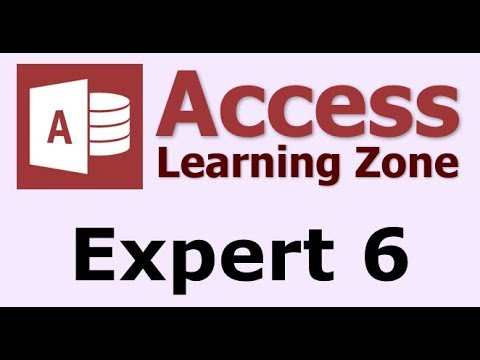 This is the introduction video only. The full course is 1 hour and 18 minutes long and can be found on my web site at
http://599CD.com/X5KD97
This is the introduction video only. The full course is 1 hour and 18 minutes long and can be found on my web site at
http://599CD.com/X5KD97
PLEASE NOTE: This video was recorded using Access 2013, but it's perfectly valid for every version of Access after 2007. Microsoft Access hasn't changed that much, even up to 2019. So please enjoy!
This Microsoft Access video tutorial picks up where Expert Level 5 left off. This class focuses on sending mass mail from your Access database. We'll learn how to print collection letters (with separate letters for those who are 30, 60, or 90 days late), generic letters to all active customers, letters to customers based on what category they're in, and more. Topics include:
- Send Mass Mail from Access
- Collection Letters
- Automatic Date Ranges
- New Report Properties
- Force New Page
- Multiple Letter Templates
- Letters to All Active Customers
- Allow Edits vs. Locked Fields
- Send To Customers by Category
This class picks up where Expert Level 5 left off. In fact, this class could be thought of as part two of Expert Level 5. We will be sending late / collection notices to our customers, so we'll need to put some orders in the database for them. This will require setting up an order table and a query to show which orders are late.
Once we have that in place, we can create a printable letter to send to all of those customers with past-due orders. We'll learn about some new detail section properties, how to force a new page between letters, and add the order information fields (due date, amount due, etc.) to the customer's letter.
It would be nice if we could have several different collection letters - not just the one. So, we will create a letter table to store multiple letter templates. We'll create a separate letter for those customers who have orders less than 30 days old, another for those between 30 and 60 days old, and a final letter for those over 60 days old.
It's a bit of a pain to have to manually enter in the dates when we generate each of our different collection letters, so we'll see how we can store date offsets (number of days) in the letter table, and have Access automatically change the begin date and end date for the letter date range when we generate each batch of letters, automatically.
Now we'll see how we can broaden the scope of our letter writing form. We can use it to send letter to all active customers, or to customers in a specific category. So we'll add the "IsActive" field checkbox to the customer list form (for easy selection). Then we'll make a separate letter report we can send to just those customers.
Finally, we'll create another letter report that we can send to all of the customers in a specific category. Remember the "Lead Source" combo box we added a few classes ago? We'll use that for our customer category list.
This is the sixth class in the Access Expert series. If you need to be able to print mass mailings from your Access database, then this is definitely the right class to take. Of course, if you have any questions about whether or not this class is for you, please contact me.
Complete Outline - Access Expert Level 6
00. Intro ( 7:10)
01. Collection Letters 1 ( 11:32)
Create OrderT Table
Create OrderCollectionLetterQ
02. Collection Letters 2 ( 12:17)
Copy current contact letter
OrderCollectionLetterR
Change record source
Detail section properties
Force New Page After Section
Turn off Alternate Background Color
Add order info fields to letter
03. Collection Letters 3 ( 13:29)
LetterT Table
LetterF Form
Enter multiple letters
Text on report set by form
BeginDate and EndDate for query
Can't edit with Date() in Control Source
04. Collection Letters 4 ( 8:55)
Put LetterF on Main Menu
Change date range based on letter
BeginDaysAgo, EndDaysAgo in LetterT
Set BeginDate and EndDate Automatically
05. Generic Letters ( 19:19)
Send letters by various criteria
Letter to Active customers
AllowEdits vs. Locked Field
CustomerActiveQ Query
LetterActiveR Report
Letters by Lead Source
LeadSourceCombo
LettersByLeadSourceQ
06. Review ( 5:21)
Learn more about Microsoft Access here:
https://en.wikipedia.org/wiki/Microso...
https://products.office.com/en-us/access
https://www.microsoft.com/en-us/micro...
Microsoft Access Expert Level 6 - Introduction access denied | |
| 3 Likes | 3 Dislikes |
| 291 views views | 164K followers |
| Education | Upload TimePublished on 19 Dec 2018 |
Không có nhận xét nào:
Đăng nhận xét